U of G Library
This work is licensed under a Creative Commons Attribution-NonCommercial-ShareAlike 4.0 International License http://creativecommons.org/licenses/by-nc-sa/4.0/
Spanish Translation: Mónica Sánchez Elizondo, Universidad Nacional Autónoma de México (UNAM)
Follow these seven simple steps to create a concept map to help you study!
Transcript:
How to create a concept map.
What is a concept map?
A concept map is a visual way to organize thoughts and make connections between ideas.
How can I use a concept map?
You can use a concept map to brainstorm and organize ideas, create an outline for an assignment, or test your knowledge and review for exams.
How do I make a concept map? By following these seven steps:
Step 1: Start by identifying the main topic, and brainstorm everything you know about it. Use all relevant content from lectures, texts, and other course material.
Step 2: Organize your information into main points.
Step 3: Start creating your map: Begin with your main topic, then branch out to major points and supporting details.
Step 4: Review your map and look for more connections. Use arrows, symbols, and colours to show relationships between ideas.
Step 5: Include details: definitions, equations, and diagrams are all useful.
Step 6: Analyze and improve your map. Ask yourself: How do the ideas fit together? Have you made all necessary connections? Is the map accurate, logical and detailed?
Step 7: As you learn more, update your concept map to reflect your better understanding. Try talking out loud about your concept map. Ask yourself: Can I describe the connections between these ideas?
Following these seven simple steps will allow you to create a concept map to help you study.
For more information, get in touch!
Music: bensound.com
Source
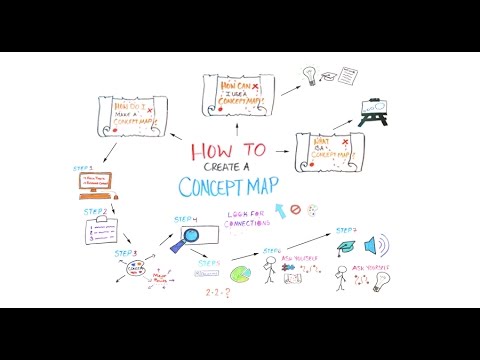
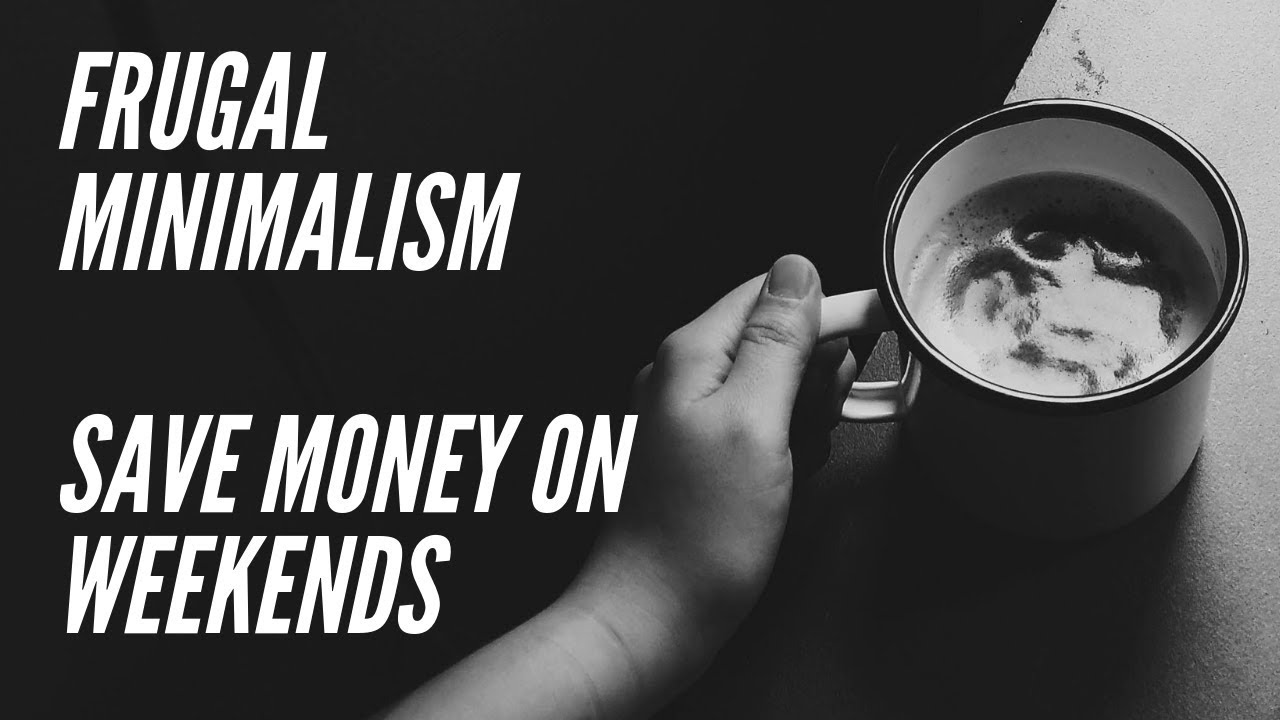
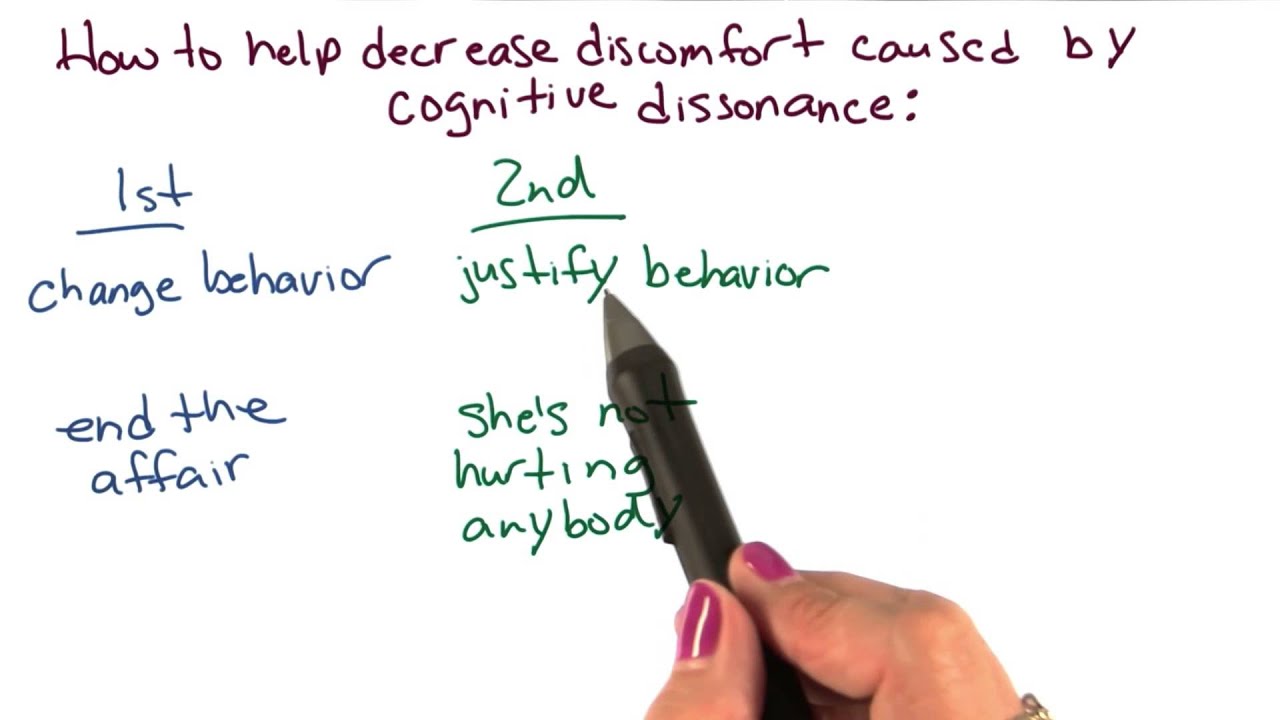
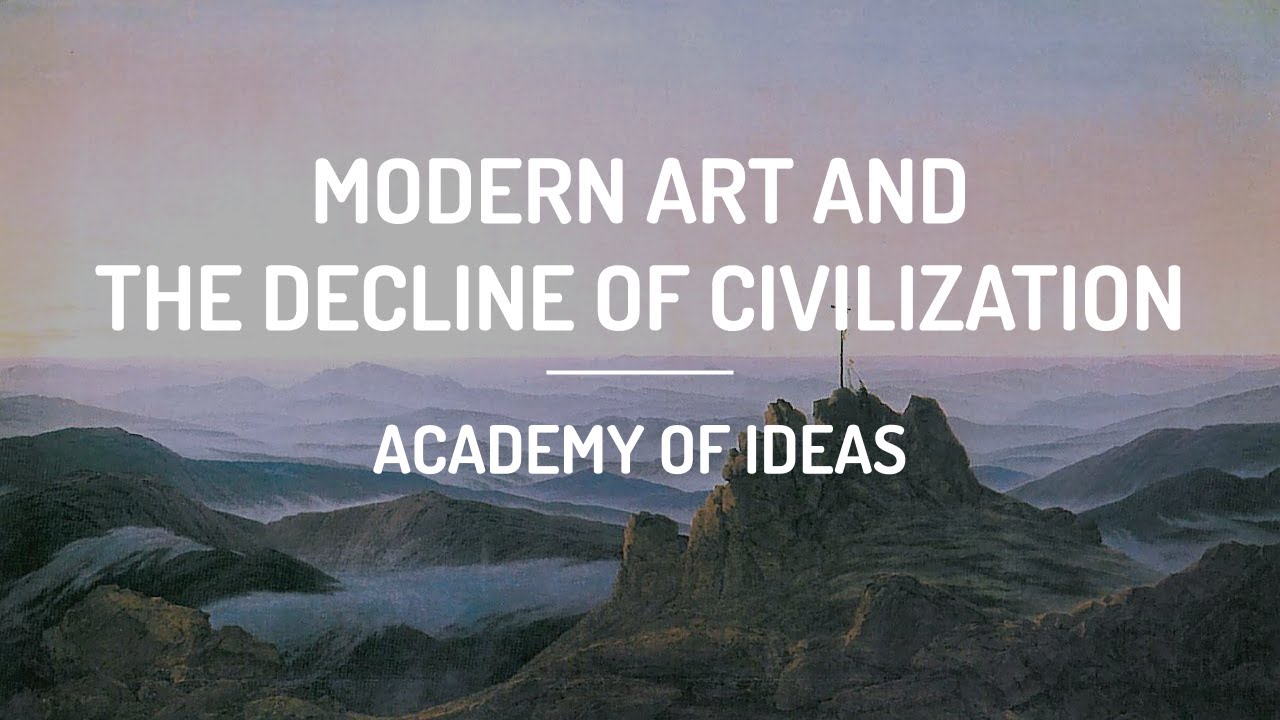
Im in 10 grade. I know concept map ,but I don't how to create this
tysm!! im in pre med and they sent me to create a concept map about a bunch of biology topics, hope i'll do my best to follow these steps!! ty again!!
thank you this video is very helpful…
I am from india
Bruh
I came here for school
What it means and all these
Please make a video of sector numbers in form of atlas book
this is so sus
你哦i侧
This is not educational
New sub
Sadly the mind map was found in a house fire dead. he was listening to circle of friends when he tripped and pissed on an electrical socket
I sadly lost my mind map in plane crash killing 86 people
Qwao bad
4 skin gang where we at
I threw my concept map out the winyow
This concept map helped me to shove my head in a donkeys hole
Gayle mythen
Had a class masterbation to this cheers
this video cured my blue balls🙏🏿🤙🏿🙏🏿🤙🏿🙏🏿🤙🏿🤙🏿🤙🏿🙏🏿🙏🏿🙏🏿🙏🏿🙏🏿🙏🏿
Fax no cap
That peach sir is eating looks class 🍑
After this video I was finally able to have the courage to un plug my grandad (he has aids)
very sussy
Butzys hens gbtm 😘
How do I cure a smelly arse crack i need help
@hurlingthings gbtm x
Gallery mythen
Not cool
I called Indian man he steel 10,000 I am really mad
This cleared all my knob cheese sound
This video cured my ligma
U cured my Stage 4 cancer thx
Chris mythens boyfriend they them gf gbtm
This video is false I have many virus so not halal
Chris mythens granda gbtm